Login to Buckeye Badges Backpack at https://backpack.buckeyebadges.osu.edu
Buckeye Badges Backpack makes it easy to earn badges from multiple sources, sort them into collections and choose where they are shared. Badges stored in your Backpack are private by default, meaning they are visible only to you – unless you want to show them off! By managing your badges in Backpack, you can create meaningful collections and display your badges on social networking and job sites.
Adding Badges
- Most commonly, badges will be added to your Backpack by accepting badges issued via email. See Receiving Badges for step-by-step instructions.
- Alternatively, badges earned under Credly.com or some other system may be transferred to your Backpack. Follow the instructions for each service.
- Lastly, badges can be added by downloading an awarded badge graphic and uploading it to Backpack. You will need to:
- log in to Backpack
- click the Upload link, then browse your files and upload the appropriate badge graphic. HINT: you cannot upload a badge that has already been accepted into your Backpack.
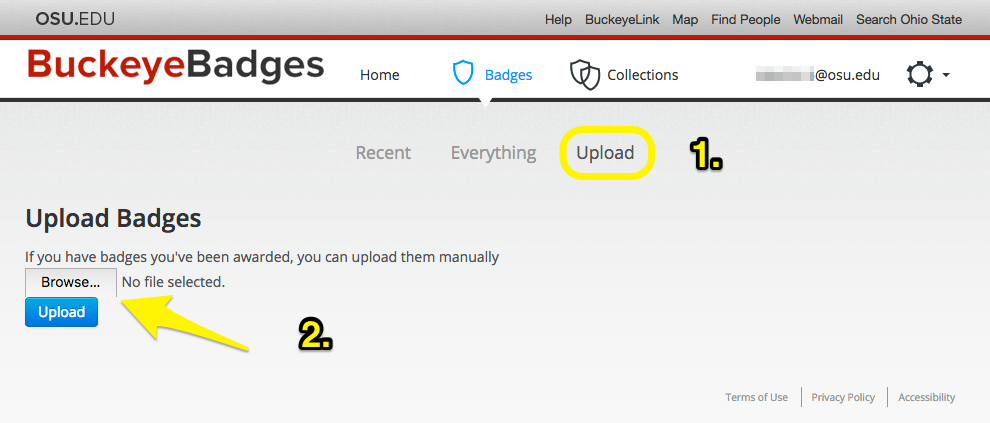
Organizing Badges
A badge MUST be in a collection before it can be shared. Follow the steps below to make a collection.
- Click on Collections at the top of your Backpack page
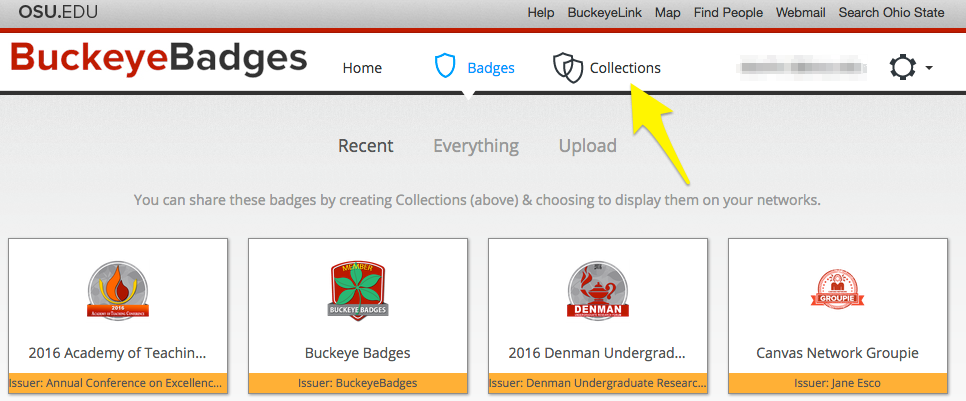
- Drag one of your badges to the gray box titled, “Drag a badge here”

- This will generate a collection titled, New Collection. Rename it to something more appropriate. Collections may contain one or more badges.
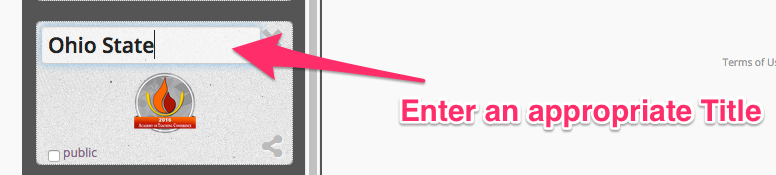
Sharing a Badge Collection
- Click on Collections link at the top of your Backpack page
- Check the box marked public (lower left) - a collection MUST be public before it can be shared. Click on the Share icon (lower right)
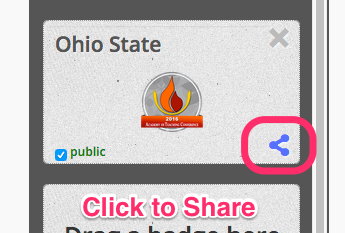
- Sharing Options include: Twitter, Google+, Facebook and LinkedIn. Make any appropriate edits before sharing, especially the information about the various badges in a collection. Don't forget to save your changes. Things you can change include:
- Collection Title
- Optional subtitle
- Information about the badge
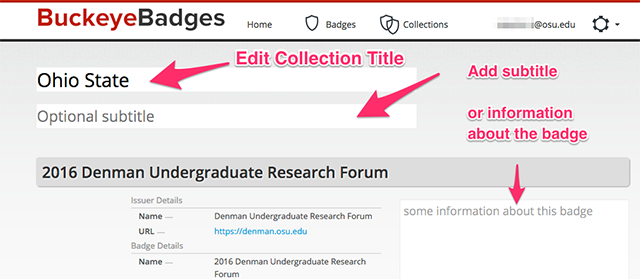
- After edits are completed, click: Share this on Twitter ...
- You will see separate options for Twitter, Google+, Facebook and LinkedIn
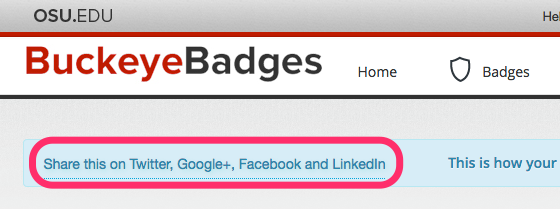
- You will see separate options for Twitter, Google+, Facebook and LinkedIn
Return to FAQ for more information about sharing a collection on social networks.
